해당 글은 SwiftUI 환경에서 페이지를 이동하거나 이동 시 데이터를 전달하는 방법에 대해서 공유합니다.
0) 개발 환경
| 구분 | 구분 종류 | 버전 |
| 언어 | Swift | 5.7.2 |
| 개발 환경 | IOS | 16.2 |
| UI Interface | SwiftUI | |
| 개발 도구 | XCode | 14.2 |
1) View 간의 이동 방법 : NavigationView, NavigationLink
1. ContentView에서 SessionView로 이동을 하는 예시를 구성하기 위해 SessionView라는 파일을 생성하였습니다.

/**
* SessionView.swift
* Created by Lee on 2023/02/22.
*/
import SwiftUI
struct SessionView: View {
var body: some View {
VStack {
Text("SessionView Page입니다.")
.frame(width: 300, height: 200)
}
}
}
struct SessionView_Previews: PreviewProvider {
static var previews: some View {
SessionView()
}
}
2. 기존의 View 소스를 NavigationView로 감싸서 구성합니다.

/**
* ContentView.swift
* Created by Lee on 2023/02/22.
*/
import SwiftUI
struct ContentView: View {
@State private var userId: String = "" // 업데이트되는 값.
@State private var roomNo: String = "" // 업데이트되는 값.
var body: some View {
// 해당 부분으로 감싸서 구성합니다.
NavigationView{
VStack {
Image("swift_icon")
.resizable()
.frame(width: 200, height: 80).padding()
TextField("사용자 아이디를 입력해주세요.", text: $userId)
.background(Color("#E1E1E1"))
.textFieldStyle(.roundedBorder).padding()
TextField("방 번호를 입력해주세요.", text: $roomNo)
.background(Color("#E1E1E1"))
.textFieldStyle(.roundedBorder).padding()
NavigationLink(destination: SessionView()) {
Text("입장")
}
.frame(width: 350, height: 20)
.buttonStyle(PlainButtonStyle())
.foregroundColor(Color.white)
.padding()
.background(Color("#243062"))
.cornerRadius(10)
}
.padding()
}
}
}
struct ContentView_Previews: PreviewProvider {
static var previews: some View {
ContentView()
}
}
3. 기존에 Button으로 구성되던 부분에 대해서 NavigationLink으로 재 구성합니다.
/**
* 변경 이전 코드
*/
Button(action: {
// 버튼이 눌렸을 때 실행되는 액션
}) {
Text("입 장")
.frame(width: 350, height: 20)
.buttonStyle(PlainButtonStyle())
.foregroundColor(Color.white)
.padding()
.background(Color("#243062"))
.cornerRadius(10)
}/**
* 변경 이후 코드
*/
NavigationLink(destination: SessionView()) {
Text("입장")
}
.frame(width: 350, height: 20)
.buttonStyle(PlainButtonStyle())
.foregroundColor(Color.white)
.padding()
.background(Color("#243062"))
.cornerRadius(10)
4. 최종 구성을 완료하였습니다.
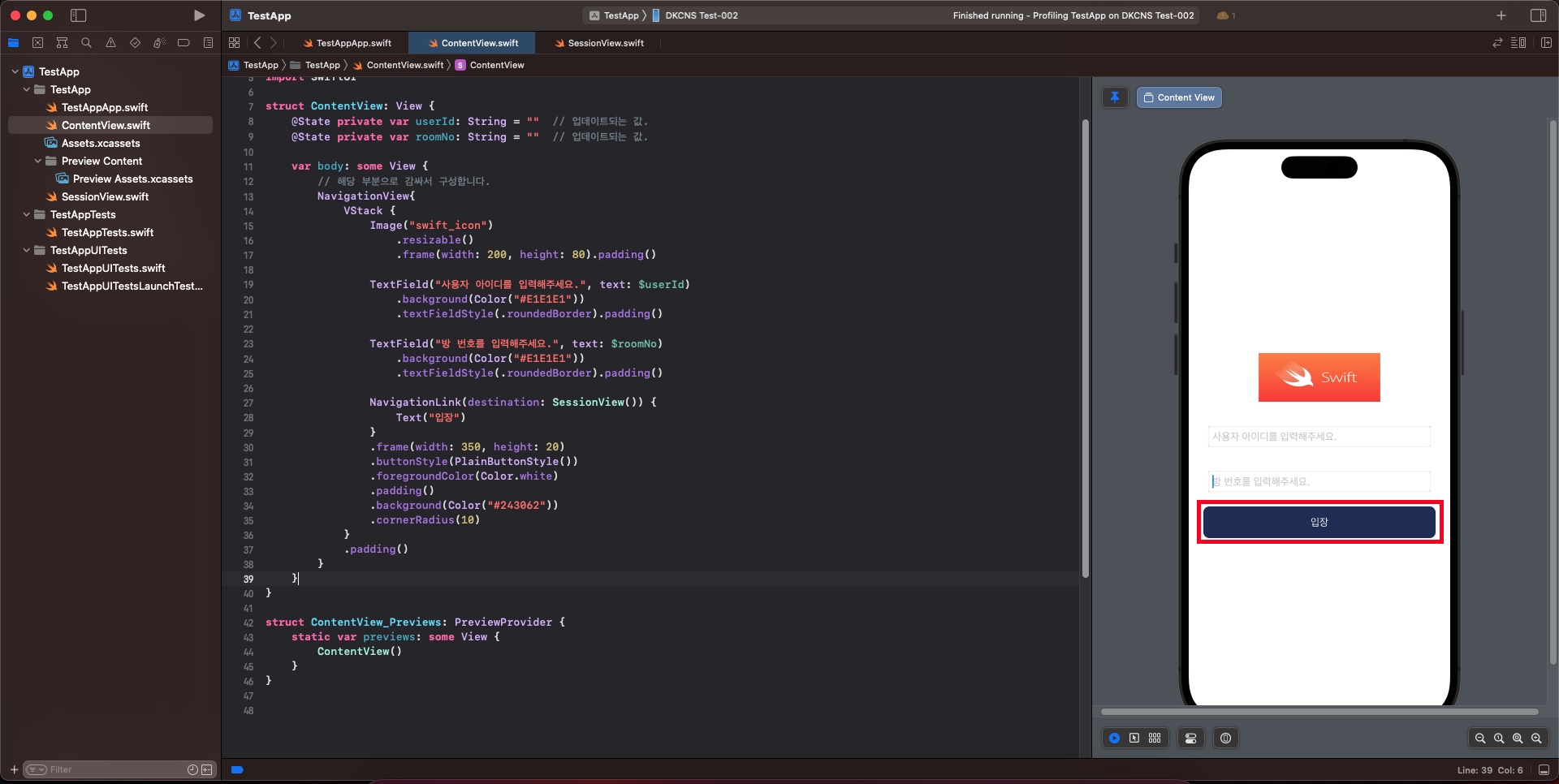
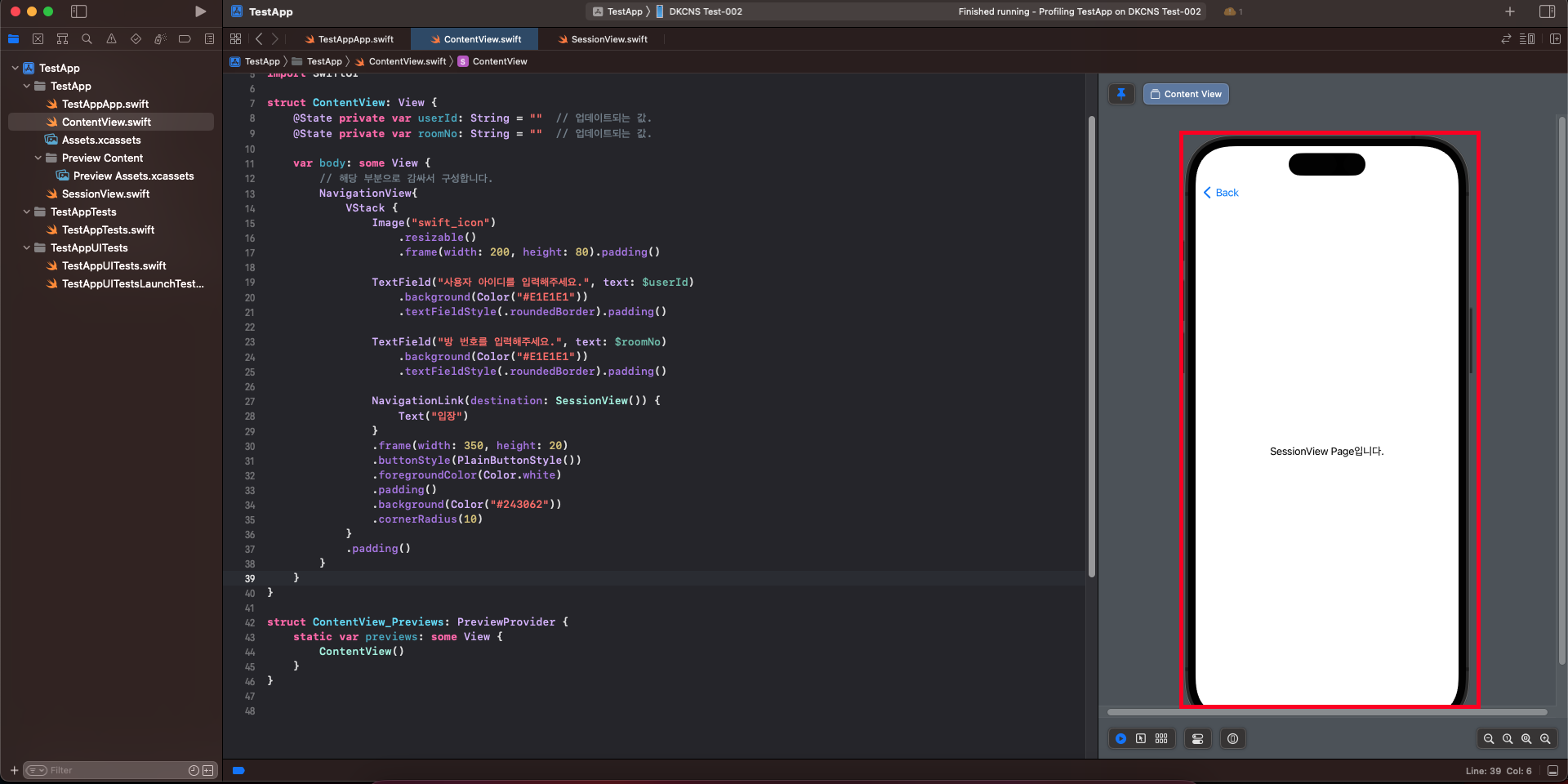
/**
* ContentView.swift
* Created by Lee on 2023/02/22.
*/
import SwiftUI
struct ContentView: View {
@State private var userId: String = "" // 업데이트되는 값.
@State private var roomNo: String = "" // 업데이트되는 값.
var body: some View {
// 해당 부분으로 감싸서 구성합니다.
NavigationView{
VStack {
Image("swift_icon")
.resizable()
.frame(width: 200, height: 80).padding()
TextField("사용자 아이디를 입력해주세요.", text: $userId)
.background(Color("#E1E1E1"))
.textFieldStyle(.roundedBorder).padding()
TextField("방 번호를 입력해주세요.", text: $roomNo)
.background(Color("#E1E1E1"))
.textFieldStyle(.roundedBorder).padding()
NavigationLink(destination: SessionView()) {
Text("입장")
}
.frame(width: 350, height: 20)
.buttonStyle(PlainButtonStyle())
.foregroundColor(Color.white)
.padding()
.background(Color("#243062"))
.cornerRadius(10)
}
.padding()
}
}
}
struct ContentView_Previews: PreviewProvider {
static var previews: some View {
ContentView()
}
}
2) View 간의 데이터 전달 방법 : NavigationLink
1. 부모 페이지에서 버튼을 클릭할 때 @State로 입력받은 값에 대해서 전달합니다.
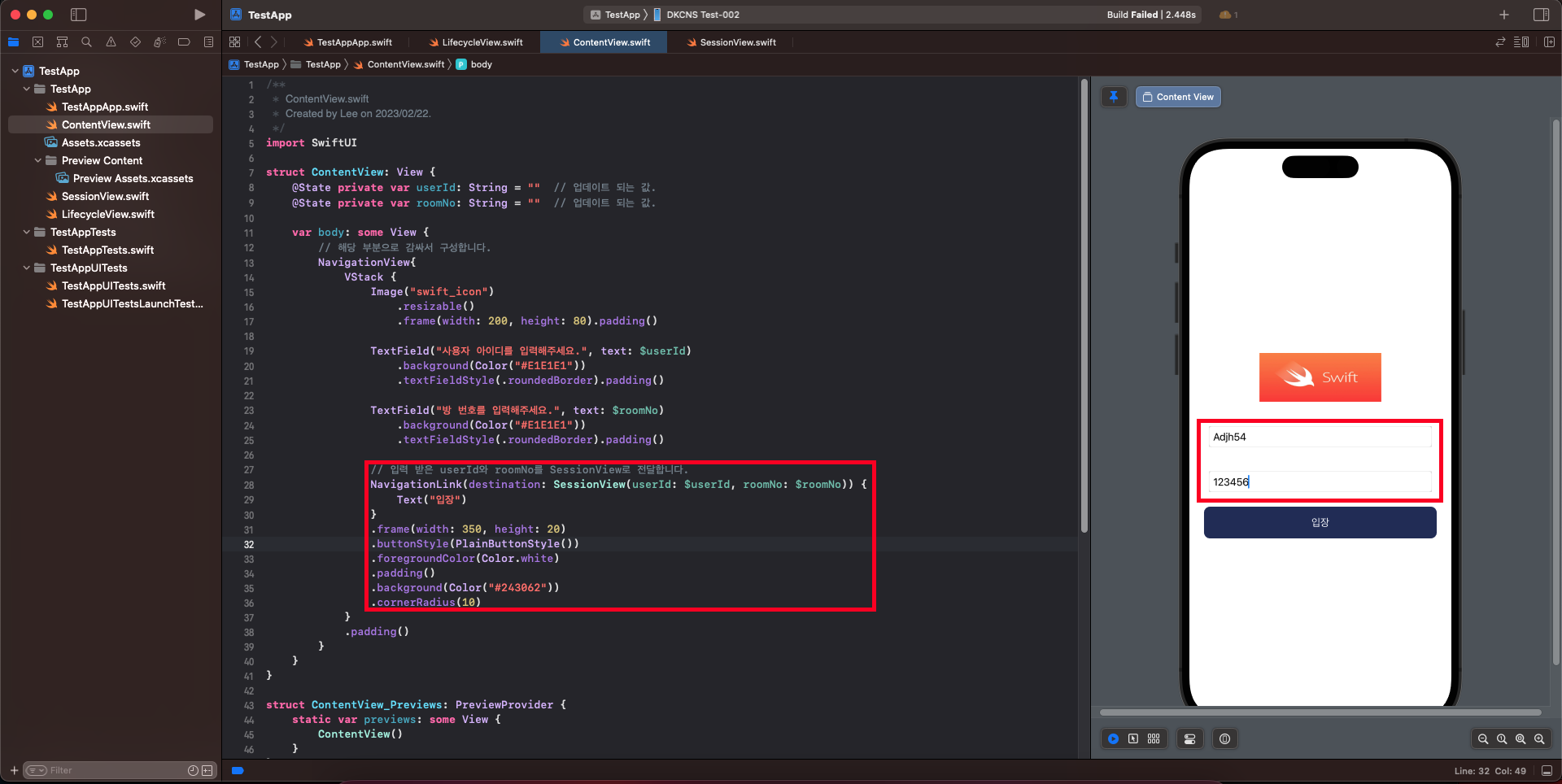
struct ContentView: View {
@State private var userId: String = "" // 업데이트 되는 값.
@State private var roomNo: String = "" // 업데이트 되는 값.
var body: some View {
// 해당 부분으로 감싸서 구성합니다.
NavigationView{
VStack {
Image("swift_icon")
.resizable()
.frame(width: 200, height: 80).padding()
TextField("사용자 아이디를 입력해주세요.", text: $userId)
.background(Color("#E1E1E1"))
.textFieldStyle(.roundedBorder).padding()
TextField("방 번호를 입력해주세요.", text: $roomNo)
.background(Color("#E1E1E1"))
.textFieldStyle(.roundedBorder).padding()
// 입력 받은 userId와 roomNo를 SessionView로 전달합니다.
NavigationLink(destination: SessionView(userId: $userId, roomNo: $roomNo)) {
Text("입장")
}
.frame(width: 350, height: 20)
.buttonStyle(PlainButtonStyle())
.foregroundColor(Color.white)
.padding()
.background(Color("#243062"))
.cornerRadius(10)
}
.padding()
}
}
}
2. 자식 페이지에서는 @Binding을 통해서 해당 값을 받아서 화면상에 출력합니다.
💡 PreviewProvider에서는 @Binding 값을 전달받을 수 없으므로 Binding.constant를 사용하여 가상의 Binding 값을 생성해야 합니다. 가상의 값으로 출력이 되었습니다.
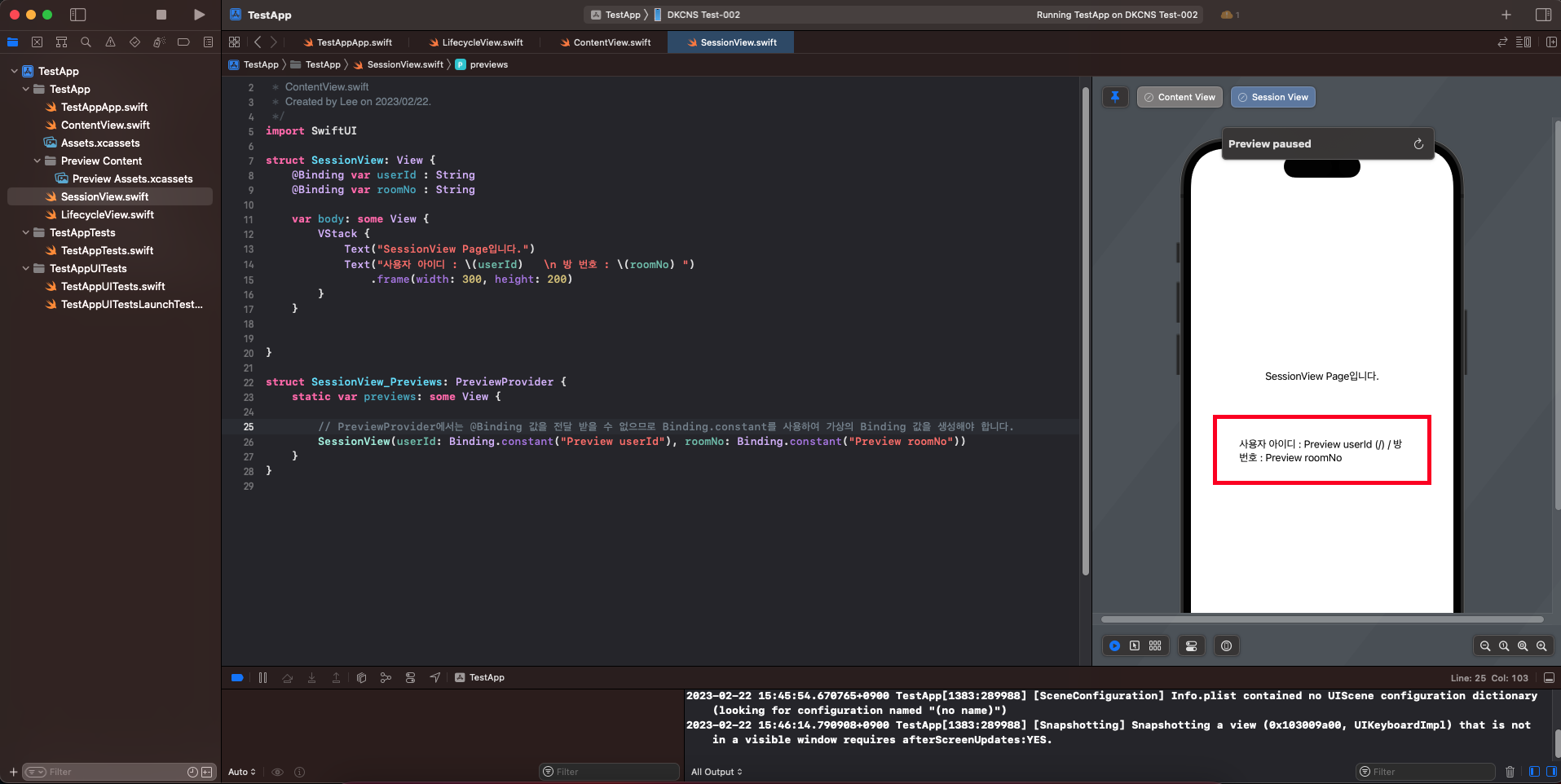
💡 실제 모바일 기기에서는 아래와 같이 입력한 값을 전달받았습니다.
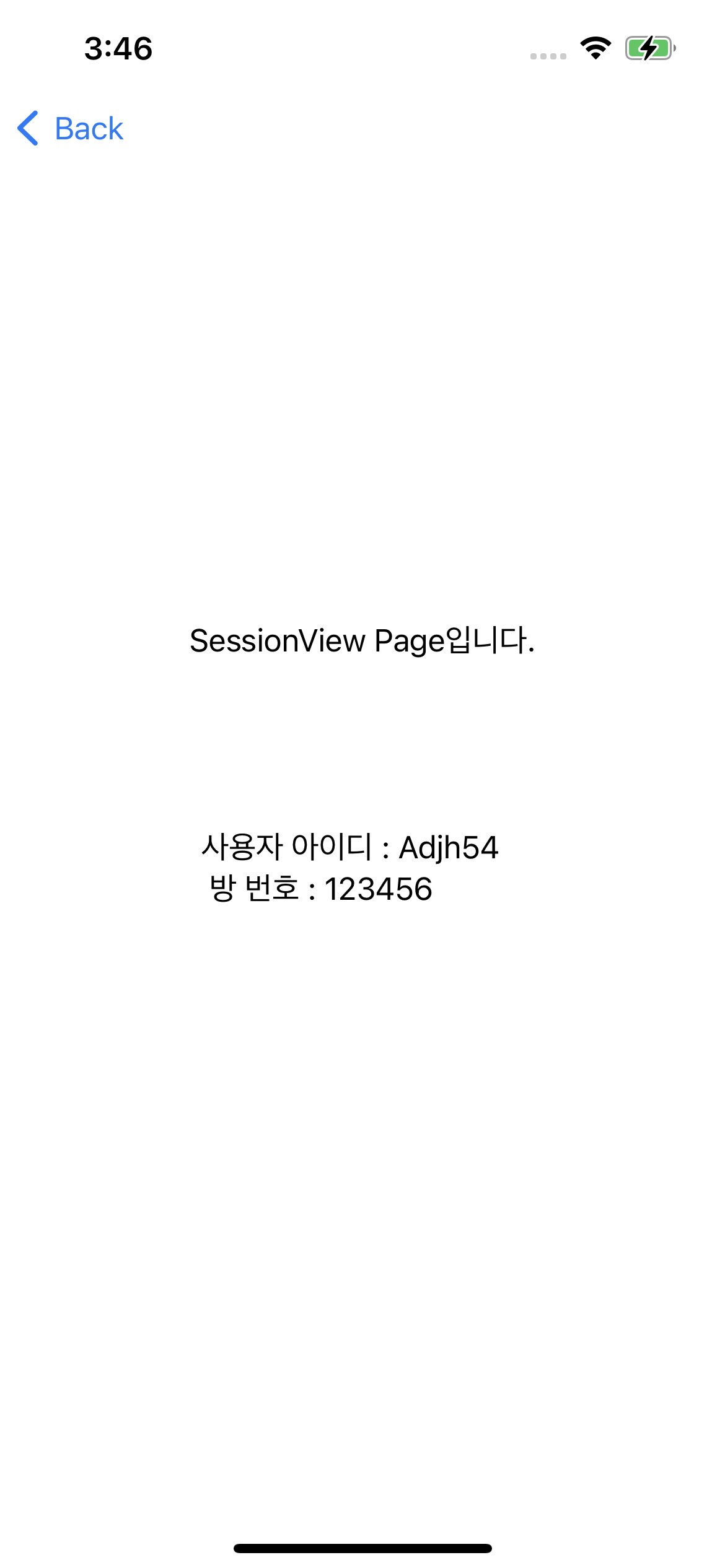
/**
* ContentView.swift
* Created by Lee on 2023/02/22.
*/
import SwiftUI
struct SessionView: View {
@Binding var userId : String
@Binding var roomNo : String
var body: some View {
VStack {
Text("SessionView Page입니다.")
Text("사용자 아이디 : \\(userId) \\n 방 번호 : \\(roomNo) ")
.frame(width: 300, height: 200)
}
}
}
struct SessionView_Previews: PreviewProvider {
static var previews: some View {
// PreviewProvider에서는 @Binding 값을 전달할 수 없으므로 Binding.constant를 사용하여 가상의 Binding 값을 생성해야 합니다.
SessionView(userId: Binding.constant("Preview userId"), roomNo: Binding.constant("Preview roomNo"))
}
}
오늘도 감사합니다. 😀
'Swift > 이해하기' 카테고리의 다른 글
| [Swift] 서버와 IOS 모바일 API 통신 방법 : URLSession, Alamofire (0) | 2023.02.28 |
|---|---|
| [Swift] 카메라 & 음성 권한 요청 팝업: info.plist / info - Target (0) | 2023.02.23 |
| [Swift] TextField의 포커싱 방법 : @FocusState (0) | 2023.02.23 |
| [Swift] ImageSet & ColorSet 구성 및 불러오기 방법 : + Hex Color (0) | 2023.02.22 |
| [Swift] UI 구성 요소 사용방법 : Button, TextField (0) | 2023.02.22 |

